TSTool / Command / RunR
Overview
The RunR command runs an R script, waiting until execution is finished before processing additional commands.
R is a powerful analysis program with scripting language that is widely used for data analysis, statistics,
and data visualization.
R can be used independently and can be integrated with TSTool workflows (command files) with the RunR command.
See also:
- R website - core R product, with command line and user interface
- Rscript documentation - the
Rscriptprogram is used by TSTool by default to runRscripts
- Rscript documentation - the
- RStudio website - integrated development environment that enhances core
RproductRStudiorequires that a compatible version ofRis installed.
The Rscript program is the recommended way to run R in batch mode and is the approach taken by TSTool.
The RunR TSTool command creates a command line similar to the following,
where each item corresponds to a RunR command parameter:
RProgram ROptions ScriptFile ScriptArguments
The command line consist of the following information:
Rprogram (seeRProgramcommand parameter):- The folder containing
Rexecutable programs may or may not have been added to thePATHenvironment variable duringRsoftware installation or subsequent modification of thePATH - If specified as an absolute path, the full path is used
- If not specified,
Rscript(Rscript.exeon Windows) is used by default - If an absolute path is not specified for the program, the program to run (either specified as
program name or the default
Rscriptis located by:- Search for the program name in folders indicated in the
PATHto make sure it will be found. This allows more robust error messages to be shown. - Search for for the program name in typical software installation locations (only for Windows).
Currently the following path is checked:
C:\Program Files\R\*\bin\x64\Rprogram, where*will match a folder likeR-3.6.1andRprogramis as specified by theRProgramcommand parameter or defaultRscript.exe.
- Search for the program name in folders indicated in the
- The folder containing
Rprogram options:- Command line options for the
RProgramthat is being run, for example--verbose.
- Command line options for the
Rscript:- The name of the
Rscript file to run. This is typically specified using a path relative to the TSTool command file. TSTool will convert to an absolute path. See the discussion about working directory below.
- The name of the
Rscript arguments:- Provide arguments to the
Rscript, which controls the script's execution.
- Provide arguments to the
R Working Directory
R scripts are often run using the R or RStudio user interface.
In this case, the working directory is automatically set to the location of the R script
that is opened in the UI, or result of setwd() function in the script.
When running an R script in batch mode by running Rscript ,
the working directory is assumed to be the current
working directory; therefore, the user will open a command prompt window and run
Rscript from that location.
When running an R script from TSTool, TSTool must provide to the called R script
the working directory in order for the script to be able to locate input and output files.
The working directory for TSTool is initially the TSTool software installation folder and
later is set to the folder of the command file that is opened/saved in TSTool.
Specifying the working directory to R from TSTool is done using relative paths
to the TSTool command file so that the script is portable between computers.
The following discusses how TSTool can pass working directory information the R program.
The Rscript program can be run in two modes:
- Execute
Rcommands with command line:Rscript -e expr. This can be used, for example, by TSTool to pass the working directory to the script using-e expr "setwd(\"TSTool-working-dir\"). Unfortunately, a script file cannot ALSO be passed in this mode and therefore a script would need to be converted to a form that runs as a command line expression. This has not been implemented. - Exceute
Rscript with command line:Rscript file. In this case, theRscript can use thesetwd()command to indicate the working directory, but by default will not know the value of the working directory (current directory is not reliable when run from a graphical user interface such as TSTool).
Unfortunately, the Rscript program does not allow both -e expr and file run modes on the
same command line, which would allow setting the working directory with -e "setwd(\"TSTool-working-dir\")" to be
recognized by the script being run. Therefore, if relative paths are to be used for working directory for
portability, the following approach is taken:
- Implement in the script logic to read the working directory from the script's command line. See the Examples section for example code to do this.
- Use the
ScriptArguments=${WorkingDirPortable}parameter in the TSToolRunRcommand. This ensures that a path likeC:\somefolder1\somefolder2is passed to the script asC/somefolder1/somefolder2. This is required becauseRdoes not handle single backslash characters in paths.
Handling Quotes
The TSTool RunR command may need to be enhanced further to handle complex command lines,
in particular where quoted arguments are used by the script.
It is recommened to avoid situations where quoted input is necessary,
such as paths with spaces.
To test quoted input, try running the Rscript command line in a command prompt (terminal)
window to make sure it works. Then run via TSTool and review the TSTool log file to confirm behavior.
Command Editor
The following dialog is used to edit the command and illustrates the command syntax.
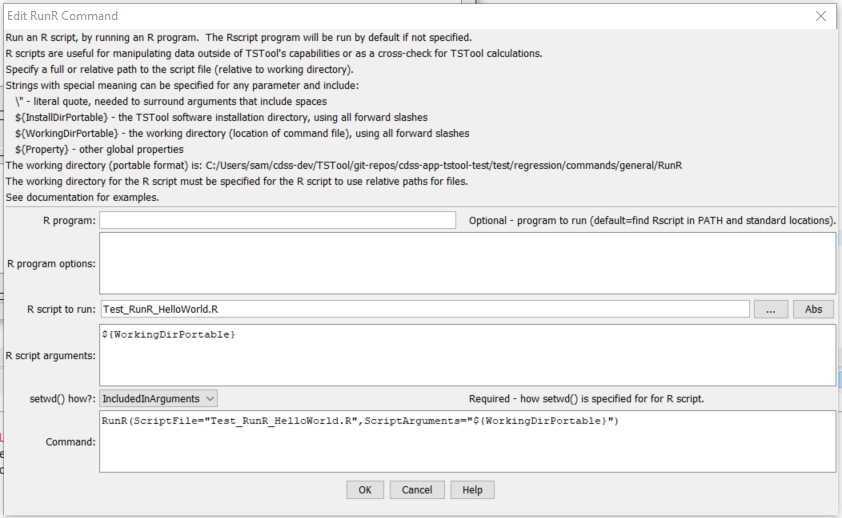
RunR Command Editor (see also the full-size image)
Command Syntax
The command syntax is as follows:
RunR(Parameter="Value",...)
Command Parameters
| Parameter | Description | Default |
|---|---|---|
RProgram |
The name of the R program to run as abolute path or program name, can be specified with ${Property} syntax. |
Rscript, found in PATH environment variable folder or in standard installation location folder. |
ROptions |
Commaand line options to pass to RProgram, separated by spaces. Can be specified using ${Property} syntax. |
No options will be used. |
ScriptFilerequired |
R script to run. Can be specified using ${Property} syntax. |
None - must be specified. |
ScriptArguments |
Arguments to pass to the script, such as the names of files to process. Use the ${WorkingDirPortable} property to specify the location of the TSTool command file. Use \” to surround arguments that include spaces. Separate arguments by a space. Can be specified using ${Property} syntax. |
Examples
- See the automated tests.
- See an example of specifying the working directory:
Troubleshooting
See Also
RunCommandscommandRunProgramcommandRunPythoncommand