Development Environment / Python and pip
Python is required if editing documentation because it is used by MkDocs.
Python is used by the MkDocs documentation software, which formats this static website documentation from Markdown files.
Python is also used by the pytest automated test framework, which may be used for functional testing.
Python is also a useful program for creating data processing scripts, including processing spatial data using Geographic Information System
software.
pip is a tool used to install Python packages.
This documentation contains the following sections:
Install Python
It is recommended that Mkdocs is installed with Python 3.5 (or latest stable version), as described below. This will ensure that it is up to date and will not interfere with Python that may be used by GIS tools.
 Linux
Linux
This section will be completed when resources are available for Linux development and testing.
 Windows
Windows
Download Python 3.5.2 (or latest available) for Windows from the Python Download site,
selecting the Windows x86-64 executable installer,
and save in the Downloads folder for the user.
Run the installer as administrator (will be prompted for authorization as the process continues). If the following indicates that the 32-bit version is being installed, then the wrong installer was downloaded because it is assumed that a 64-bit development environment will be used.
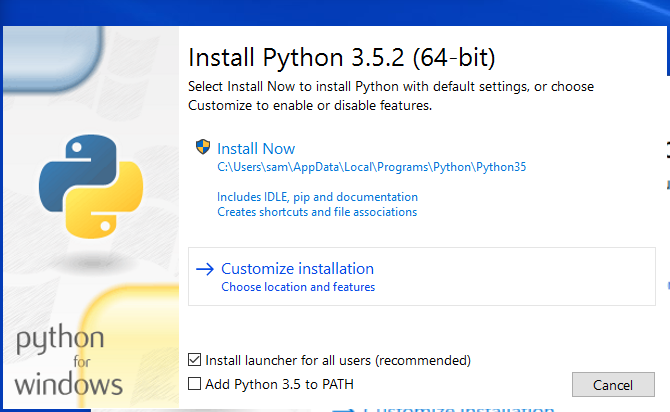
Select Customize installation to ensure that the installation will be for all users.
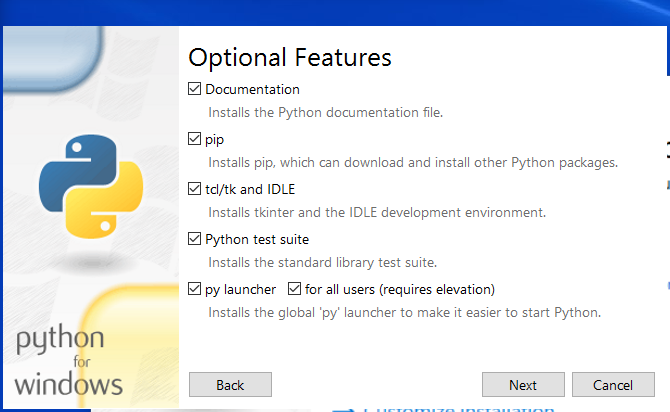
Note selections for py launcher and for all users (requires elevation), which means that administrator login will be requested. Press Next.
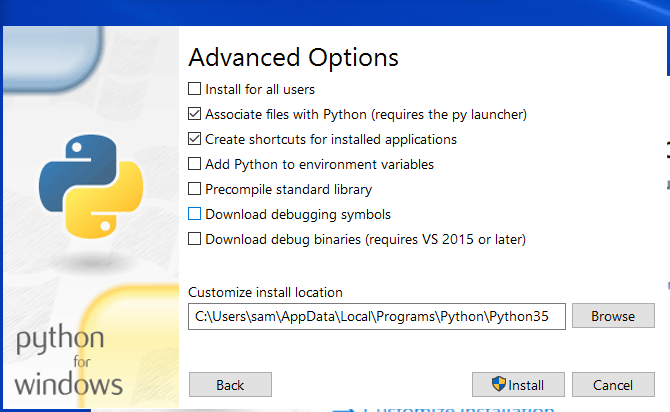
The above shows the install being for the single user (Install for all users is unchecked).
Change by selecting Install for all users,
which will change the install location to C:\Program Files\Python35.
Also set the environment variables to have Python added to PATH, by selecting Add Python to environment variables.
Otherwise, add-on programs like pip and mkdocs won't be found when typed on the command line and will need
to be run with longer command line syntax, for example, instead of:
pip
will need to use:
py -m pip
Making the recommended installation selections will change the dialog to the following. Note that the installation folder is now defaulted to the shared software location.
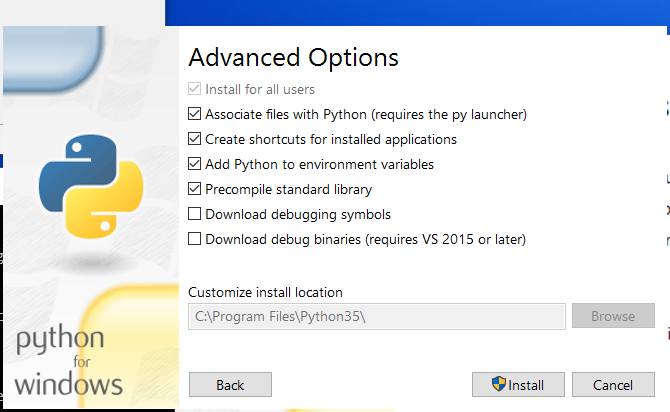
Press Install to install. The following progress will be shown:
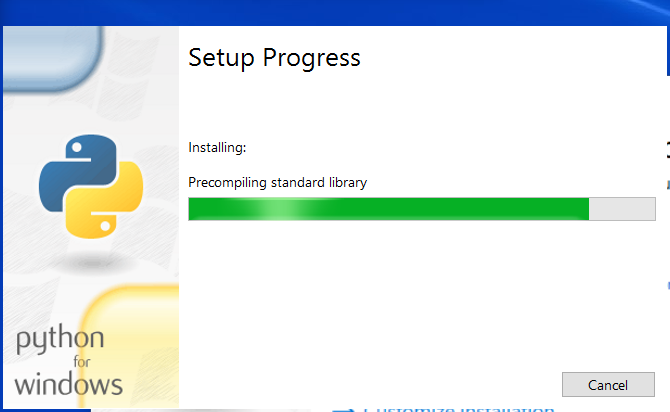
The following is shown to indicate a successful installation.
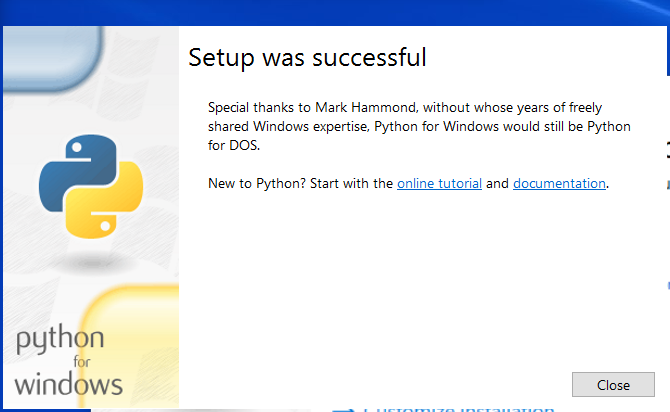
Running Python
Modern Python installations, when installed to the shared system location (not installed to user files), will install the py program
in the Windows software location, C:\Windows, which is always in the PATH.
Verify that py is available by running the following in a Windows Command Shell:
> where py
The py program will by default run the latest Python but can specify which Python to run:
py- run latest Python versionpy -2- run the latest Python 2 versionpy -3- run the latest Python 3 versionpy somefile.py- run the specified Python module
The py program essentially wraps all Python versions and also provides a way to always run Python without conflicts in the PATH environment variable.
Note that it may not be necessary to use py if a custom script is used to run a Python program, and directly specifies the Python version to run
by specifying the path to the Python executable, for example C:\Program Files\Python35\python.exe.
Install pip
The pip software is used to install Python packages and is the preferred installation tool since older tools such as easy_install
do not support current conventions. Therefore, in order to install third-party packages, install pip first.
See the following resources:
- Installing Packages - should use
pipif possible - Stack Overflow article on using
pipwhen multiple Python versions are installed - it is possible
In summary:
- Add-on packages should install into a location consistent with the Python software install location.
- The
piputility should be used to install add-on packages. - It is possible to use
pipto install modules when multiple versions of Python are installed. See the examples below for specific operating systems.
 Linux
Linux
This section will be completed when resources are available for Linux development and testing.
 Windows
Windows
The following uses a Windows Command Shell. To check for whether pip is already installed,:
py -3 -m pip --version
pip 8.1.2 from C:\Users\sam\AppData\Local\Programs\Python\Python35-32\lib\site-packages (python 3.5)
If not installed, install with the following:
py -3 -m ensurepip