Initial Project Setup / Documentation, API (Doxygen)
Doxygen software processes code comments to create subroutine/function API documentation that is useful for developers. Doxygen can also be used to create graphs showing how code modules are connected. The output of Doxygen is not intended to be saved in the repository but can be generated from code and published to help developers understand the code design.
This documentation includes the following sections:
- Prerequisites
- Create Doxygen Project
- Review Doxygen Project File
- Run Doxygen
- Create .gitignore File
- Automate Doxygen
Prerequisites
Configuring a Doxygen project requires that the Doxygen software was previously installed, including the GraphViz software.
Create Doxygen Project
Run the Doxywizard interactively from the Start menu. Fill out the project settings as shown below.
- Working directory:
doc-dev-doxygen-project- in the repository - Project name:
StateMod- will be shown in HTML output - Project synopsis:
CDSS water allocation model- will be shown in HTML output - Project version or id:
15- corresponds to StateMod version - will be shown in output (change version as code is updated) - Source code directory:
src/main/fortranin repository - Destination directory:
doc-dev-doxygen-project/output- use.gitignoreto ignore in repository
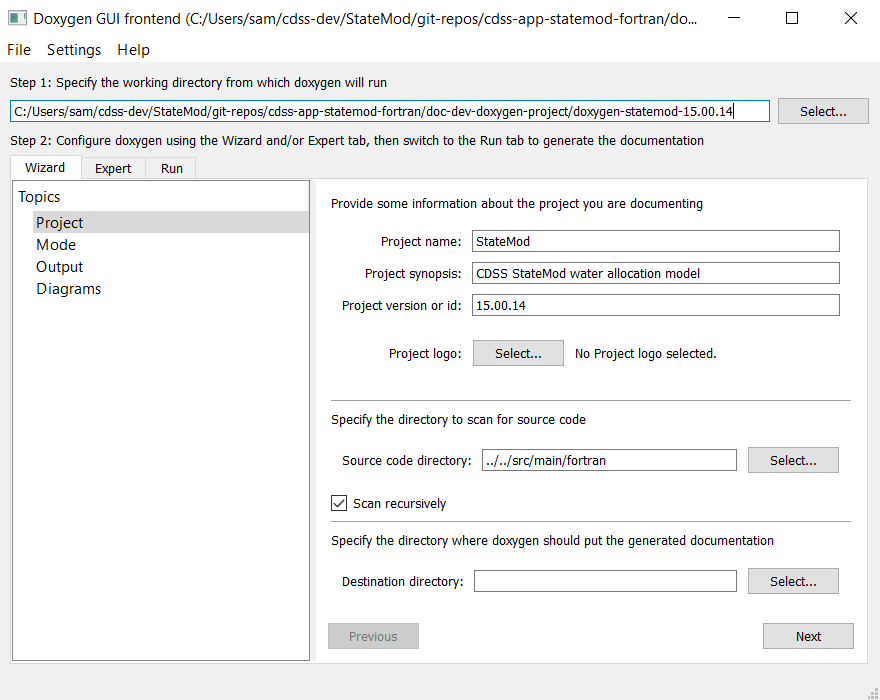
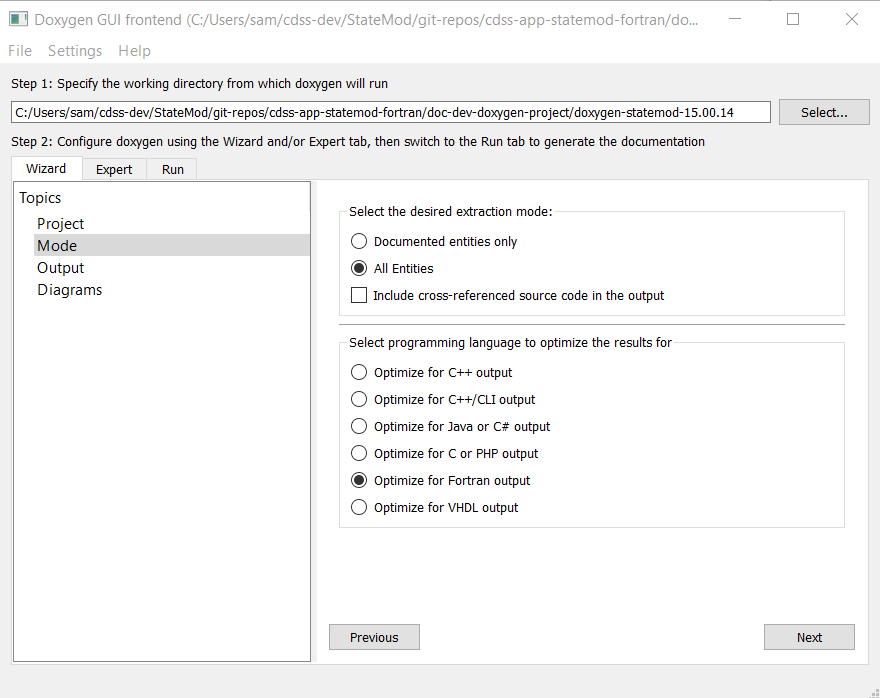
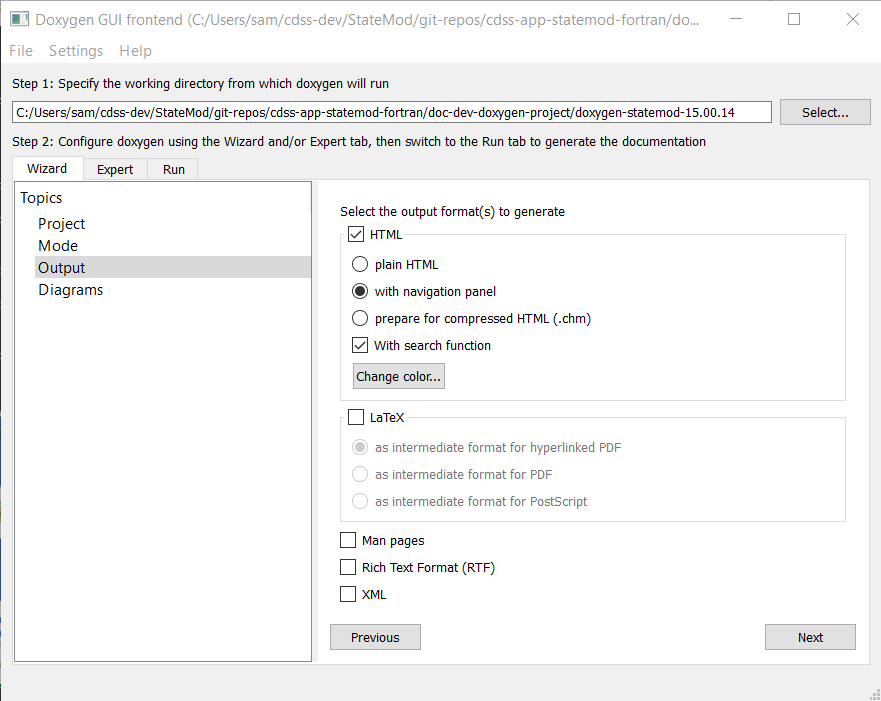
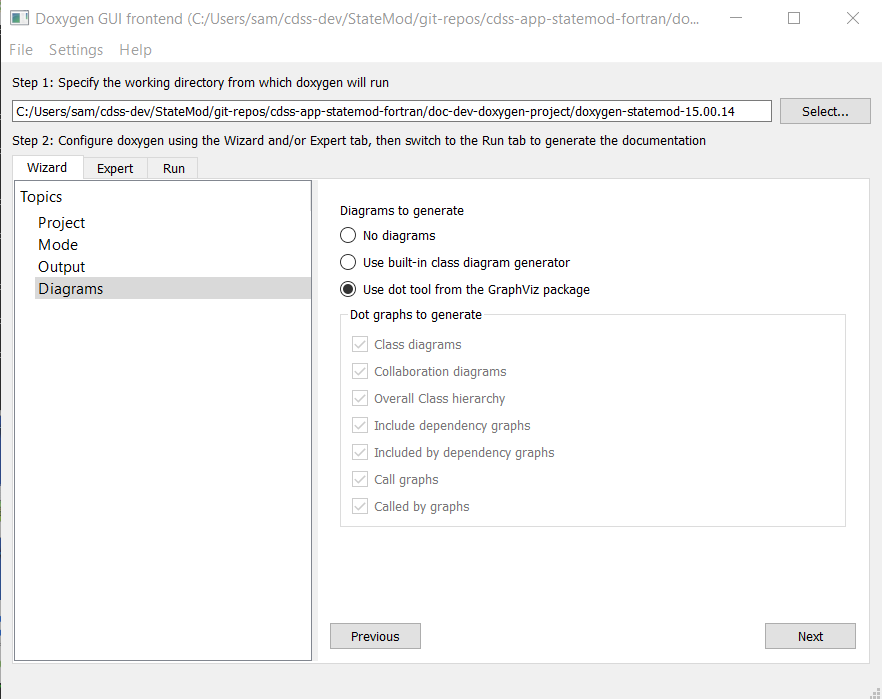
The Expert tab appears to be a direct way to set various properties. Ignore for now.
Save the settings using File / Save menu and save to the doc-dev-doxygen-project folder as Doxyfile default name.
Review Doxygen Project File
The Doxyfile is a long file with many settings. See the following information that explains important settings for Fortran:
- Configuration file documentation
The following settings are important:
OPTIMIZE_FOR_FORTRAN = YES
EXTRACT_ALL = YES
EXTRACT_PRIVATE = YES
EXTRACT_STATIC = YES
HAVE_DOT = YES (see section for GraphViz install)
CALL_GRAPH = YES
CALLER_GRAPH = YES
DOT_PATH = "C:\Program Files (x86)\Graphviz2.38\bin\dot.exe"
If the file is edited and saved, reselect in the Doxywizard software using File / Open recent and then rerun Doxygen.
Run Doxygen
Try running by using the Run doxygen button under the Run tab.
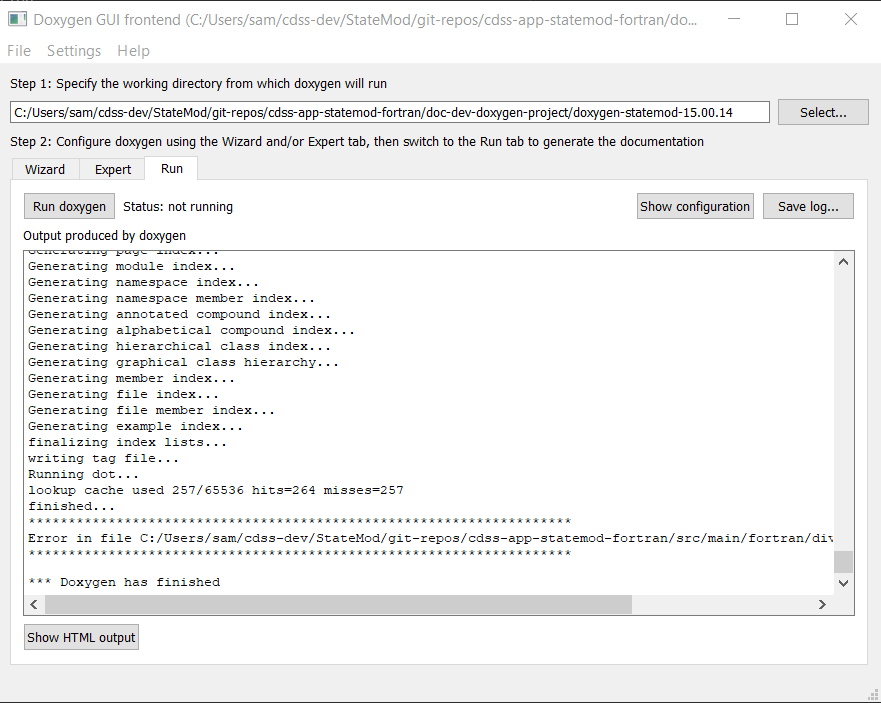
The HTML output can be viewed as doc-dev-doxygen-project/output/index.html.
If the output is complete (for example no graphs shown) and/or errors are shown in the wizard, check the configuration file
as discussed in the previous section and follow instructions in the error message, such as
deleting the output folder and rerunning. An example of output is shown below.
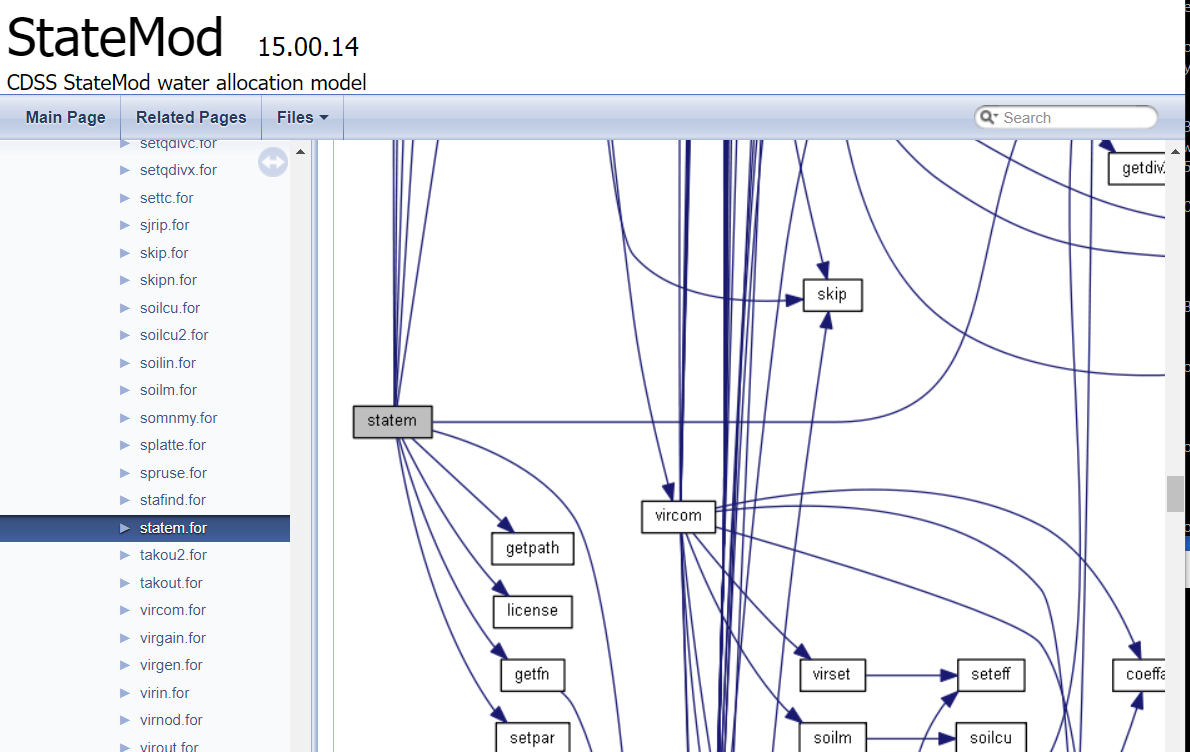
Create .gitignore File
A .gitignore file is created in the doc-dev-doxygen-project folder to ignore the output folder.
Automate Doxygen
After initial configuration, the Doxygen configuration was updated to automate processing
so that the output is version-specific.
The original doc-dev-doxygen-project/Doxyfile was copied to
doc-dev-doxygen-project/Doxyfile-template and was modified to include the following placeholder property:
ProgramVersion- indicates software version (e.g.,15.00.14, extracted fromsrc/main/fortran/statem.forfile).
This property is updated by the build-util/run-doxygen.sh script to update the Doxyfile-template
to Doxyfile and then run Doxygen, producing version-specific output.