TSTool / Command / Message
Overview
The Message command prints a status message to the log file (status level 2).
Optionally, the CommandStatus parameter can be used to control the status level for the command.
Examples of use include:
- this command is useful for troubleshooting by printing out properties
- generate a warning or failure status if a condition is not met
(see also the
Ifcommand, which can be used to check for a condition and print a message to warn the user usingMessagecommand) - use the optional
PromptActionsparameter to show a dialog with buttons that allow the command workflow to be canceled, for example if a condition exists that is a severe error
Command Editor
The following dialog is used to edit the command and illustrates the command syntax.
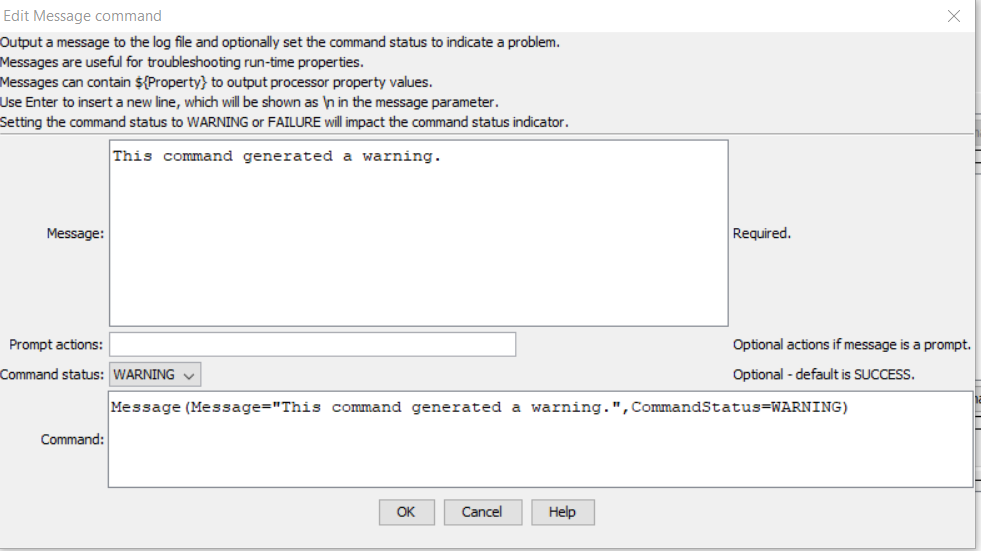
Message Command Editor Showing Conditions Test (see also the full-size image)
Command Syntax
The command syntax is as follows:
Message(Parameter="Value",...)
Command Parameters
| Parameter | Description | Default |
|---|---|---|
Messagerequired |
The message to print. Can be specified using ${Property}. |
None - must be specified. |
PromptActions |
If specified, a prompt dialog will be shown with buttons that match the requested actions. This is useful for providing information in cases where additional actions need to be taken outside of TSTool before continuing. Specify actions as one or more of the following separated by spaces:
|
No prompt dialog is shown. |
CommandStatus |
Indicate the status that should result from running the command: SUCCESS, WARNING, FAILURE |
SUCCESS |
Examples
See the automated tests.
Troubleshooting
See Also
StartLogcommand - controls log file where messages are written