TSTool / Command / ManipulateTableString
Overview
The ManipulateTableString command manipulates a string column in a table.
For example, it may be necessary to manipulate strings in a table in order to
match time series identifier parts, so that lookups can occur. The input is specified by:
- a table column name (
InputColumn1) - optionally, either a second input column name (
InputColumn2) or a constant string value (InputValue2), depending on operator - optionally, some operators require an additional input value (
InputValue3)
The result is placed in the output column (OutputColumn).
Missing/blank input will be considered as empty strings when formatting the output.
The output column can be the same as an existing table column.
Command Editor
The following dialog is used to edit the command and illustrates the syntax of the command.
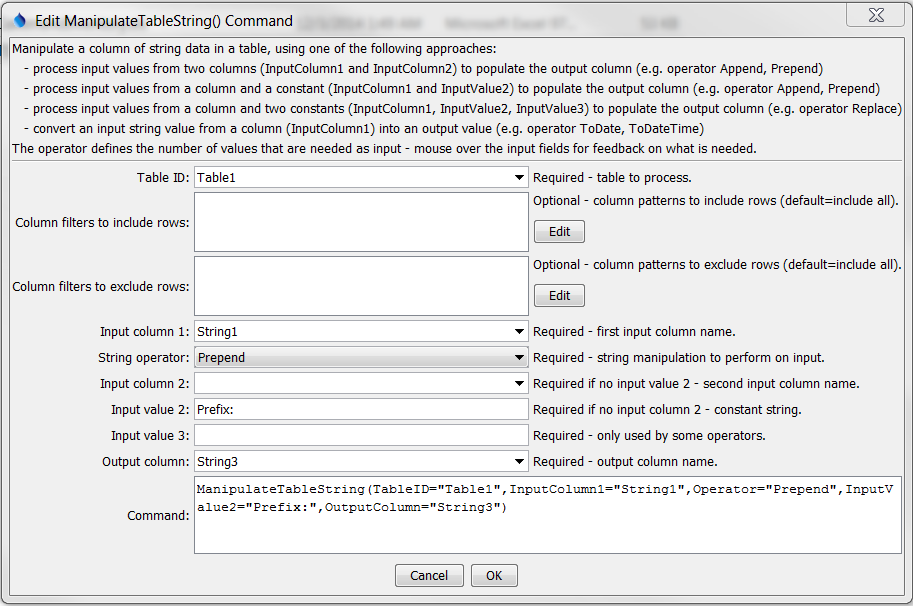
ManipulateTableString Command Editor (see also the full-size image)
Command Syntax
The command syntax is as follows:
ManipulateTableString(Parameter="Value",...)
Command Parameters
| Parameter | Description | Default |
|---|---|---|
TableID |
The identifier for the table to process. Can be specified with ${Property} notation. |
None – must be specified. |
ColumnIncludeFilters |
Specify values to match to include rows using syntax: Column1:Value1,Column2,Value2, where values can use * for wildcard. All values must be matched to include a row. Can be specified with ${Property} notation. |
Include all rows. |
ColumnExcludeFilters |
Specify values to match exclude rows using syntax: Column1:Value1,Column2,Value2, where values can use * for wildcard. All values must be matched to exclude a row. Can be specified with ${Property} notation. |
Include all rows. |
InputColumn1 |
The name of a column containing strings, as the first input. Can be specified with ${Property} notation. |
None – must be specified. |
Operator |
The operation to perform on the input strings. See the table below. | None – must be specified. |
InputColumn2 |
The name of a column containing strings, as the second input. Can be specified with ${Property} notation. |
Required if a 2nd input value is needed no InputValue2. |
InputValue2 |
A string constant, as the second input. Can be specified with ${Property} notation. For Replace operator, use ^ to indicate start of line, $ to indicate end of line, \$ to match a dollar sign, and \s to indicate space. |
Required if a 2nd input value is needed and no InputColumn2. |
InputValue3 |
A string constant, as the third input. Can be specified with ${Property} notation. See note for InputValue2 for Replace operator. |
Required if a 3rd input value is needed. |
OutputColumn |
The name of a column to receive the output. Can be specified with ${Property} notation. |
None – must be specified. |
The following table describes the Operator parameter and additional parameters that are needed for each operator.
Operators and Parameter Requirements
| Operator | Description and Required Parameters |
|---|---|
Append |
Append the second input to the first input (requires 2 inputs). |
Prepend |
Prepend the second input before the first input (requires 2 inputs). |
Replace |
Start with the first input, replace the substring indicated by the second input with that of the third input (requires 3 inputs). |
Remove |
Start with the first input, remove the substring indicated by the second input (requires 2 inputs). |
Split |
Split string by delimiter and output part. InputValue2 is the delimiter character and InputValue3 is the part to output (1+). |
Substring |
Split out a substring from the first input, where the second input is the starting character position (1+) and the optional third input is the ending character position (1+) (requires 2 or 3 inputs). |
ToDate |
Convert the first input to a DateTime object with date precision. |
ToDateTime |
Convert the first input to a DateTime object. |
ToDouble |
Convert the first input to a double precision object. |
ToInteger |
Convert the first input to an integer object. If the input string contains a floating point number, the number will be rounded. |
ToLowerCase |
Convert the string to lower case. |
ToMixedCase |
Convert the string to mixed case, where the first letter of each word is capitalized and other characters are lowercase (e.g., Mixed Case). Words are separated by whitespace. Words that are concatenated are treated as one word (e.g., Mixedcase because the command does not know that case is a separate word). |
ToUpperCase |
Convert the string to upper case. |
Examples
See the automated tests.
Troubleshooting
See Also
FormatTableDateTimecommandFormatTableStringcommand