TSTool / Command / SetWarningLevel
Overview
The SetWarningLevel command sets the warning levels for the screen and log file.
Higher warning levels are useful for troubleshooting commands.
The higher the level, the more messages will be generated.
This command can be used multiple times, for example to isolate a problem.
Currently the warning level applies to all components.
In the future logging control may be grouped by component.
Levels are not completely consistent but the following guidelines can be followed:
0= no messages1= important messages generated in applications2= important messages generated in commands3+= messages generated in commands that may explain other problems10+= messages in processing code that may still be useful to end users30+= low-level messages, for example generated while reading from files or databases
Command Editor
The following dialog is used to edit the command and illustrates the command syntax.
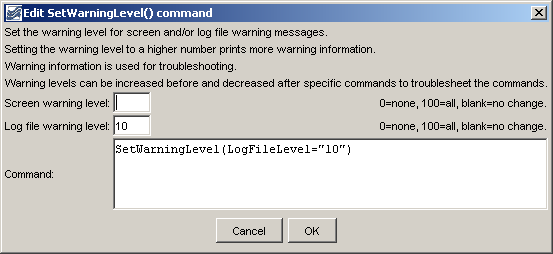
SetWarningLevel Command Editor Showing Conditions Test (see also the full-size image)
Command Syntax
The command syntax is as follows:
SetWarningLevel(Parameter="Value",...)
Command Parameters
| Parameter | Description | Default |
|---|---|---|
ScreenLevel |
The warning level for the screen (0+). | Keep previous setting. |
LogFileLevel |
The warning level for the log file (0+). | Keep previous setting. |
Examples
See the automated tests.
Troubleshooting
See Also
SetDebugLevelcommandStartLogcommand