TSTool / Command / TableToTimeSeries
Overview
The TableToTimeSeries command creates time series from a table.
This command can be used when a command to read time series from a specific file format
or datastore has not been implemented or parsing the table is easier.
The table typically is read using one of the following commands:
ReadTableFromDataStore– for example, define an ODBC DSN connection to a database and query time series using an SQL statement.ReadTableFromDelimitedFile– for example, read time series from a comma-separated-value (CSV) file.ReadTableFromExcel– for example, read time series from a comma-separated-value (CSV) fileReadTableFromHTML– envisioned for the future.ReadTableFromXML– under development.
TSTool internally represents tables as a collection of columns, where a column contains values of a consistent data type (e.g., integer, string, double). A time series table requires at a minimum a date/time column (or separate date and time columns), at least one data value column, and optionally one or more columns for data flags. Data represented in three table designs are handled by this command:
- Data for multiple locations/series stored in a single column
(common in a database or stream of data from a data logger) – specify
the
LocationColumncommand parameter – referred to as single column format in this command. - Data for multiple locations/series stored in multiple columns
(common in spreadsheets and CSV files) – do not specify the
LocationColumncommand parameter but instead specify theValueColumnand optionallyLocationIDparameters – referred to as multiple column format in this command. - Data for one or multiple stations represented in a block of data with time on both axes (e.g., year in first column and months in other columns) – this is referred to as block format and is under development.
The command provides flexibility to specify time series metadata (e.g., data source, units) as command parameters, or read from the file. However, this flexibility is limited by practical considerations in supporting likely data formats. One current limitation of the command is that TSTool does not determine table column names during discovery mode (discover mode is a partial command run that allows data such as time series and table identifiers to be provided to later commands for editing). Consequently, although this command will create time series when run, it does not produce time series information in discovery mode and the time series will not be listed in later command editors. This limitation may be addressed in future TSTool updates.
Care must be taken when processing very large tables because TSTool may run out of memory.
A solution is to process smaller tables and also use the
FreeTable command.
Other commands that do not require the intermediate table can also be used.
The data values can be taken from a column of type integer, double, or string.
Data needed to form the time series identifier is stripped of periods (.)
because periods interfere with the TSID convention.
Command Editor
Example 1: Single Column for Time Series Values with Time Series Identifier Information Specified by Command Parameters
An example of a table with single data value column with flags is shown in the following figure (note that a column is used for the location identifier and that the location is different for the topmost and bottommost records).
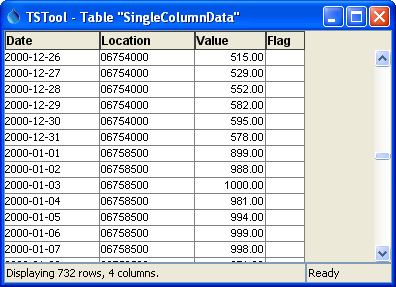
Simple Table with Data Values in a Single Column (see also the full-size image)
In the above example, the list of unique time series is determined by examining the location column contents.
Other time series metadata such as data source and units can be assigned using the DataSource, Units, and similar parameters.
The following dialog is used to edit the command and illustrates the command syntax when processing single-column data from the above example. Note that time series metadata are specified with command parameters (see Example 1 below).
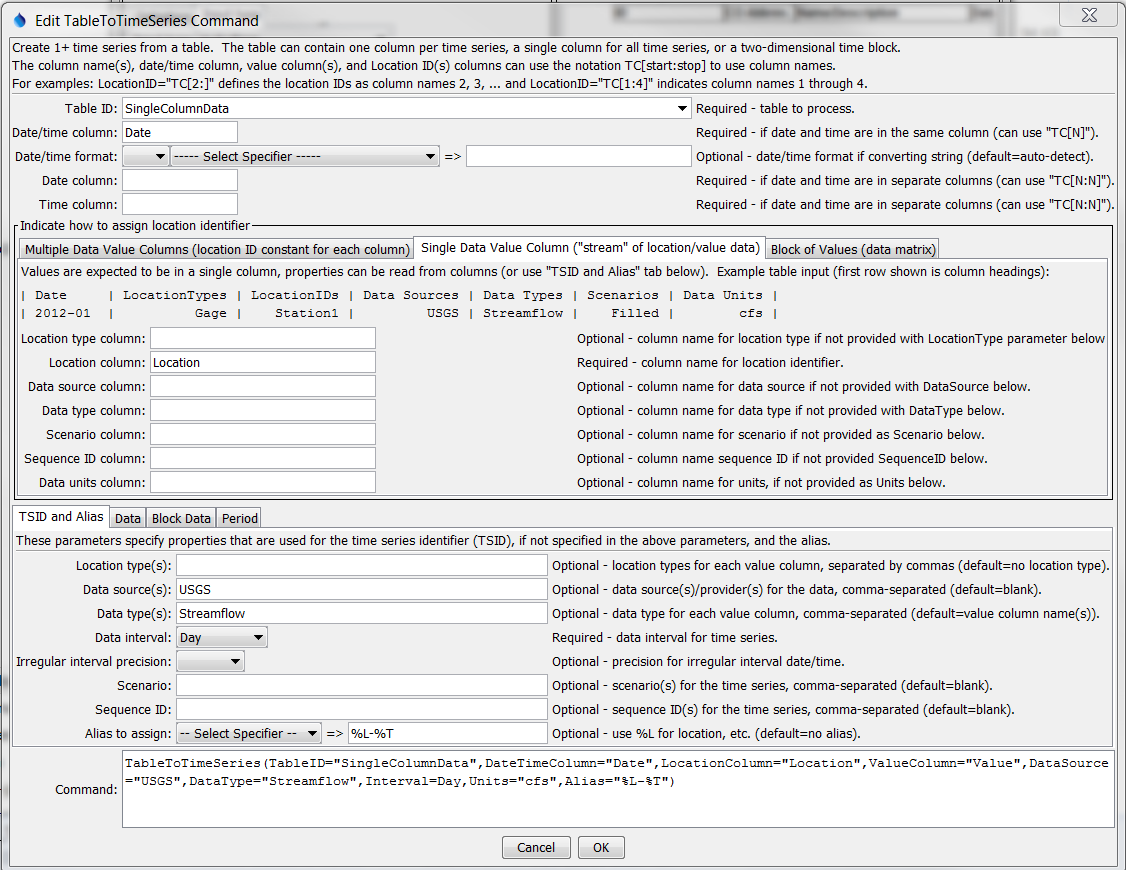
TableToTimeSeries Command Editor for Table with Data in a Single Column (see also the full-size image)
The following dialog is used to edit the command and illustrates the command syntax for data parameters.

TableToTimeSeries Command Editor for Data Parameters (see also the full-size image)
Example 2: Single Column for Time Series Values with Time Series Identifier Information Specified in Table
The following example is also treated as single-column because a single column of data values is present.
However, metadata are taken from other columns.
This data format is consistent with a database query where several tables have been joined together.
Although not efficient because time series metadata is repeated for every row,
the format is convenient for data translation.
Use the DataSourceColumn, UnitsColumn and similar parameters to specify metadata.
The unique list of time series will be determined from the combinations of location identifier and other metadata.

Table with Data Values in a Single Column and Metadata Provided in Other Columns (see also the full-size image)
The following dialog is used to edit the command and illustrates syntax when processing single-column data from the above example. Time series metadata are specified with command parameters. The ValueColumn parameter in the Data tab is specified as “Value”.

TableToTimeSeries Command Editor for Table with Single Data Column and Metadata Columns (see also the full-size image)
Example 3: Multiple Columns for Time Series Values with Time Series Identifier Information Specified in Command Parameters
An example of multi-column data with flags for each time series is shown in the following figure:
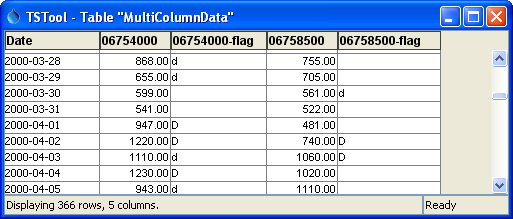
Table with Data Values in Multiple Data Columns (see also the full-size image)
The following dialog is used to edit the command and illustrates the syntax for the command when processing multi-column data from the above table.
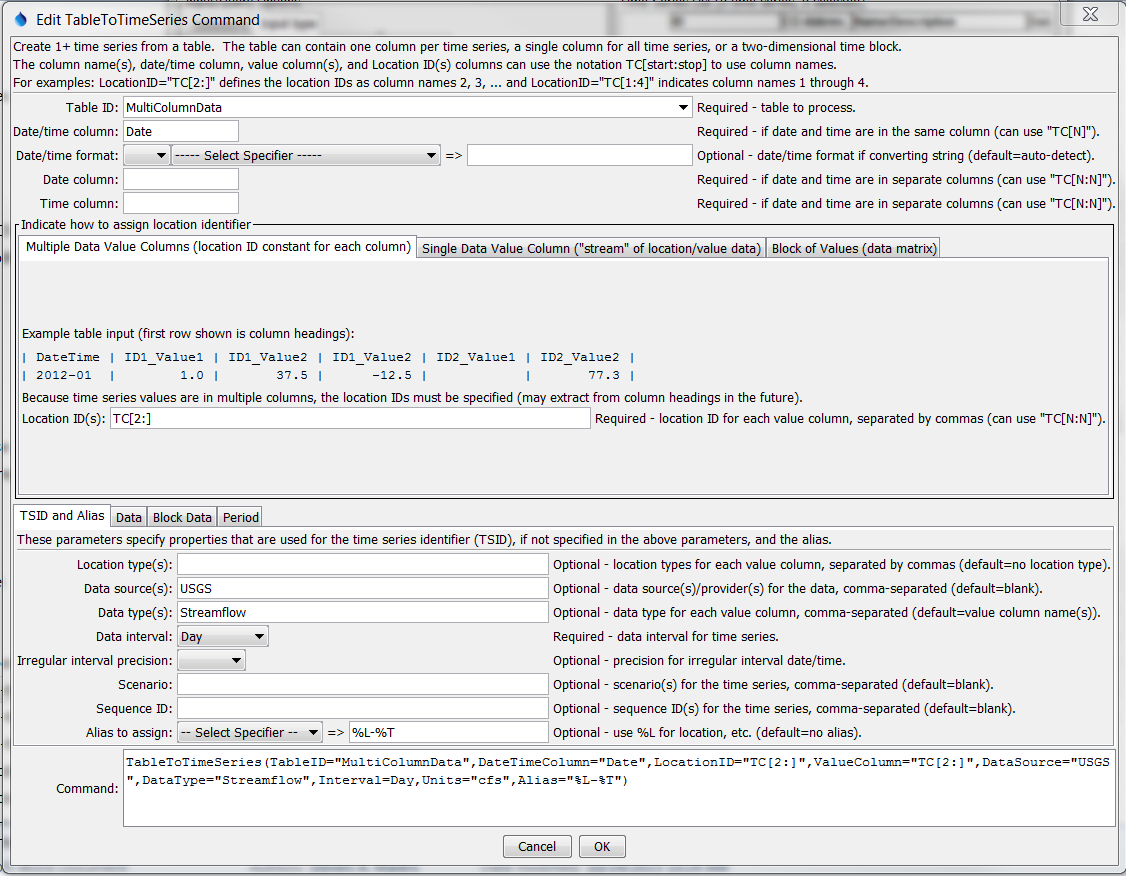
TableToTimeSeries Command Editor for Table with Data in Multiple Columns (see also the full-size image)
The following figure illustrates editing the corresponding data parameters.

TableToTimeSeries Command Editor for Table with Data in Multiple Columns, Data Tab (see also the full-size image)
Example 4: Time Series Values Specified in a Block
The following data example illustrates monthly time series values specified in a block.
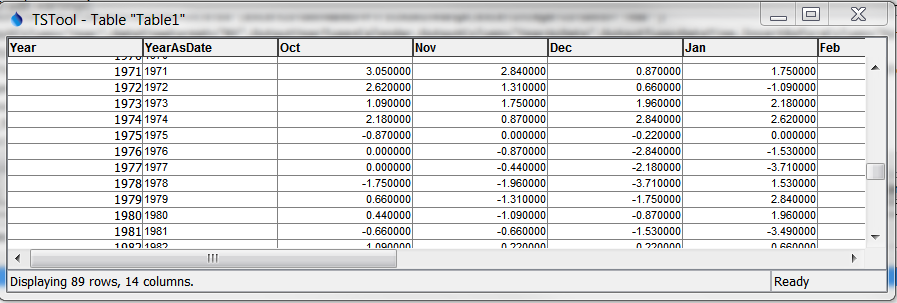
Table with Block Data Format (see also the full-size image)
The following dialog is used to edit the command and illustrates the syntax for the command when processing block data from the above table.
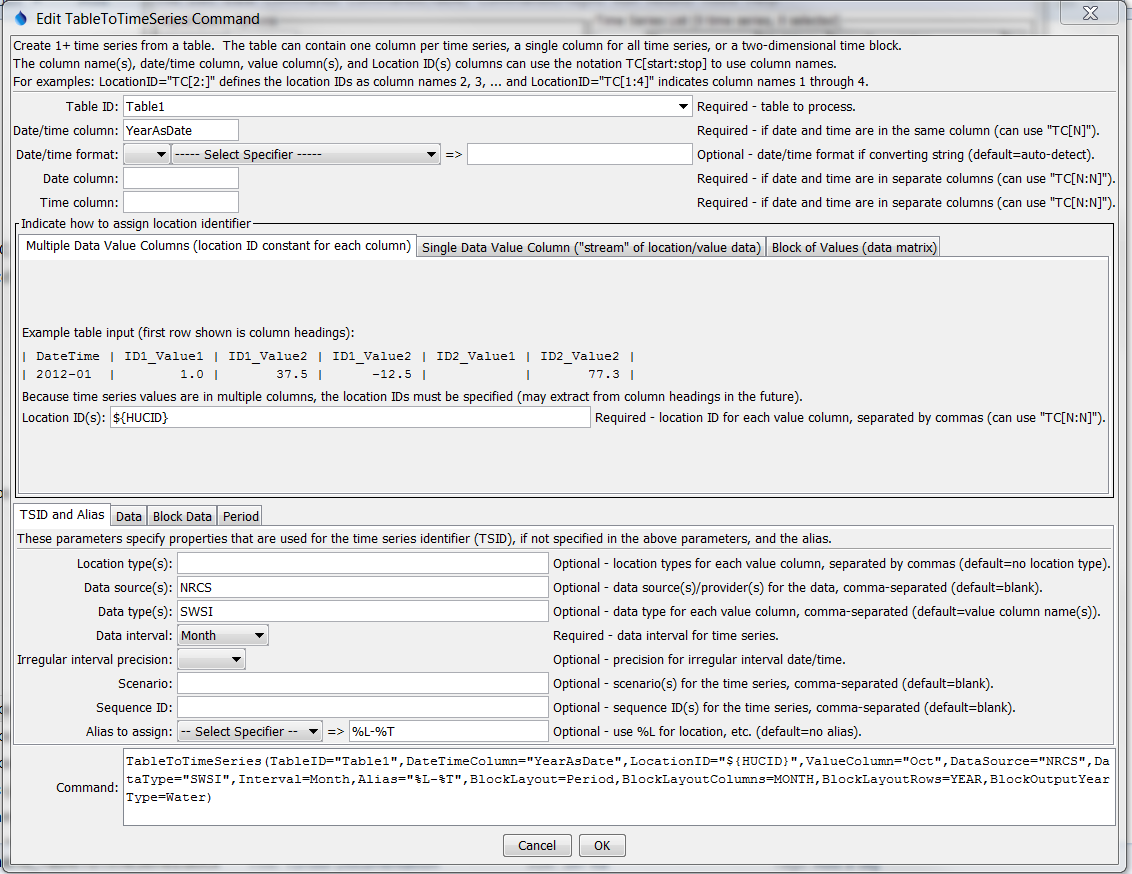
TableToTimeSeries Command Editor for Table with Data in Block Format (see also the full-size image)
The following dialog is used to edit the command and illustrates the
syntax for block format, LocationID parameter.
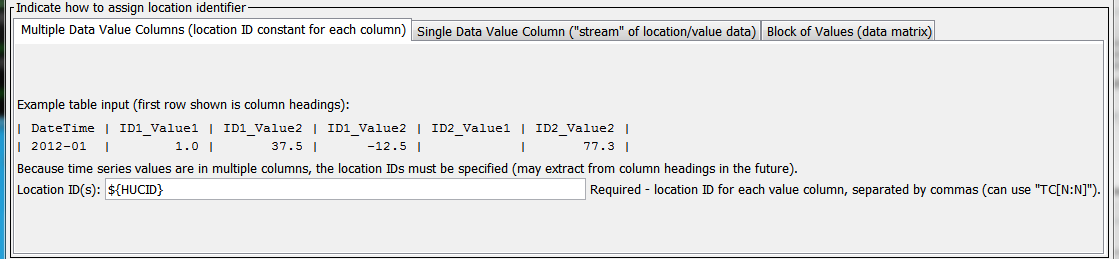
TableToTimeSeries Command Editor for Table with Data in Block Format, LocationID Parameter (see also the full-size image)
The following dialog is used to edit the command and illustrates the syntax for block format, data parameter.
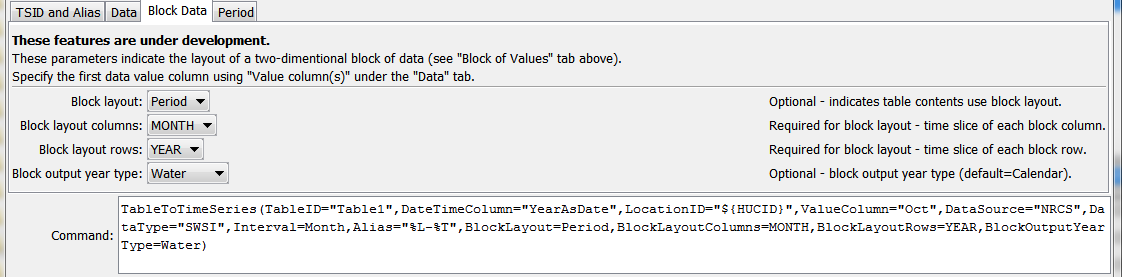
TableToTimeSeries Command Editor for Table with Data in Block Format, Block Parameters (see also the full-size image)
Command Syntax
The command syntax is as follows:
TableToTimeSeries(Parameter="Value",...)
Command Parameters
| Parameter | Description | Default |
|---|---|---|
TableID |
The identifier for the table to read. Can be specified using processor ${Property}. |
None – must be specified. |
DateTimeColumn |
The column for date/time, when date and time are in one column. If the table was read in a way that the column type is “date/time”, then the values are used directly. If the table was read in a way that the column type is “string”, then the string is parsed using default logic or the DateTimeFormat parameter if specified. |
Required if DateColumn is not specified. |
DateTimeFormat |
The format for date/time strings in the date/time column, if strings are being parsed. If blank, common formats such as YYYY-MM-DD hh:mm and MM/DD/YYYY will automatically be detected. However, it may be necessary to specify the format to ensure proper parsing. This format will be used to parse date/times from the DateTimeColumn or the merged string from the DateColumn and TimeColumn (if specified). The format string will depend on the formatter type. Currently, only the C formatter is available, which uses C programming language specifiers. The resulting format includes the formatter and specifiers (e.g., C:%m%d%y). |
Will automatically be determined by examining date/time strings. |
DateColumn |
The name of column that includes the date, used when date and time are in separate columns. | Required if DateTimeColumn is not specified. |
TimeColumn |
The name of column that includes the time, used when date and time are in separate columns. If both DateColumn and TimeColumn are specified, their contents are merged with a joining colon character and are then treated as if DateTimeColumn had been specified. |
Required if DateColumn is specified and the interval requires time. |
LocationID |
Used with multiple data column table. The location identifier(s) to assign to time series, separated by columns if more than one column is read from the table. Column names can be specified as literal strings or as TC[start:stop] to match table column names, where start is 1+ and stop is blank to read all columns or a negative number to indicate the offset from the end column. Can be specified using processor ${Property}. |
None – must be specified for multiple column data tables. |
LocationTypeColumn |
Used with single data column table. The name of the column containing the location type. | Do not assign a location type. |
LocationColumn |
Used with single data column table. The name of the column containing the location identifier. | None – must be specified for single column data tables. |
DataSourceColumn |
Used with single data column table. The name of the column containing the data source. | Use the DataSource parameter, which can be blank. |
DataTypeColumn |
Used with single data column table. The name of the column containing the data type. Use the DataType parameter, which can be blank. |
|
ScenarioColumn |
Used with single data column table. The name of the column containing the scenario. Use the Scenario parameter, which can be blank. |
|
ScenarioColumn |
Used with single data column table. The name of the column containing the sequence identifier, which is used with ensembles to uniquely identify trace time series in the ensemble. | Use the SequenceID parameter, which can be blank. |
UnitsColumn |
Used with single data column table. The name of the column containing the data units. | Use the Units parameter, which can be blank. |
LocationType |
The location type(s) to assign to time series for each of the value columns (or specify one value to apply to all columns). | No location type will be assigned. |
DataSource |
The data source (provider) identifier to assign to time series for each of the value columns (or specify one value to apply to all columns). | No data source will be assigned. |
DataType |
The data type to assign to time series for each of the value columns (or specify one value to apply to all columns). Can be specified using processor ${Property}. |
Use the value column names for the data types. |
Interval |
The interval for the time series. Only one interval is recognized for all the time series in the table. Interval choices are provided when editing the command. If it is possible that the date/times are not evenly spaced, then use the Irregular interval (this is difficult to do for multiple data column tables). | None – must be specified. |
IrregularIntervalPrecision |
The precision for date/times used in irregular time series. | Depends on precision of parsed date/times. |
Scenario |
The scenario to assign to time series for each of the value columns (or specify one value to apply to all columns). | No scenario will be assigned. |
SequenceID |
The sequence ID to assign to time series for each of the value columns (or specify one value to apply to all columns). | No sequence ID will be assigned. |
Alias |
The alias to assign to time series, as a literal string or using the special formatting characters listed by the command editor. The alias is a short identifier used by other commands to locate time series for processing. Can be specified using processor ${Property}. |
No alias will be assigned. |
ValueColumn |
The name(s) of column(s) containing data values. Separate column names with commas. The TC[start:stop] notation discussed for LocationID can be used. Only one column should be specified for single data column table. |
None – must be specified. |
FlagColumn |
The name(s) of column(s) containing the data flag. Separate column names with commas. The TC[start:stop] notation discussed for LocationID can be used. If specified, the number of columns must match the ValueColumn parameter, although specifying blank column names is allowed to indicate that a value column does not have a corresponding flag column. |
Flags are not read. |
Units |
The data units to assign to time series for each of the value columns (or specify one value to apply to all columns). | No units will be assigned. |
Missing |
Strings that indicate missing data in the table (e.g., m), separated by commas. |
Interpret empty column values as missing data. |
HandleDuplicatesHow |
Indicate how to handle duplicate date/time values in the table:
|
UseLast |
BlockLayout |
Indicates how data are laid out when in block format:
|
Block layout is not used. |
BlockLayoutColumns |
Indicates the time slice for values in columns:
|
|
BlockLayoutRows |
Indicates the time slice for values in rows:
|
|
BlockOutputYearType |
Indicates the year type for the data block. For example, if columns are in rows and the output year type is Water, then the first value column is October:
|
Calendar |
InputStart |
The date/time to start reading data. Can be specified using processor ${Property}. |
All data or global input start. |
InputEnd |
The date/time to end reading data. Can be specified using processor ${Property}. |
All data or global input end. |
Examples
See the automated tests.
Examples were also shown in the Command Editor section above
Troubleshooting
See Also
FreeTablecommandReadTableFromDataStorecommandReadTableFromDelimitedFilecommandReadTableFromExcelcommand