StateDMI / Command / FillCropPatternTSRepeat
Overview
The FillCropPatternTSRepeat command (for StateCU)
fills crop pattern time series data for a CU Location by repeating known values.
Filling can occur forward or backward in time, but not both.
Therefore, it may be necessary to use two similar commands, one filling forward,
and one filling backward, in order to completely fill the ends of time series.
Command Editor
The following dialog is used to edit the command and illustrates the command syntax.
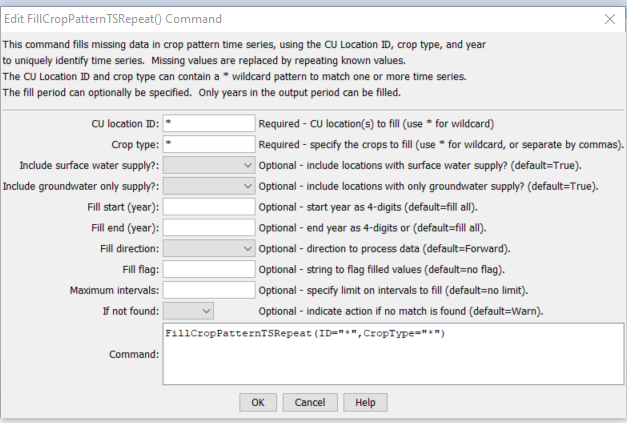
FillCropPatternTSRepeat Command Editor (see also the full-size image)
Command Syntax
The command syntax is as follows:
FillCropPatternTSRepeat(Parameter="Value",...)
Command Parameters
| Parameter | Description | Default |
|---|---|---|
ID |
A single CU Location identifier to match or a pattern using wildcards (e.g., 20*). |
None – must be specified. |
CropType |
A single crop type to match or a pattern using wildcards (e.g., *). |
None – must be specified. |
IncludeSurfaceWaterSupply |
Indicate whether locations with surface water supply should be processed (those other than groundwater-only locations). | True |
IncludeGroundwaterOnlySupply |
Indicate whether locations with only groundwater supply (collections where PartType=Parcel) should be processed. Typically this is specified as True. |
True |
FillStart |
The first year to fill, typically a year with observations if filling forward. | If not specified, fill the full period. |
FillEnd |
The last year to fill, typically a year with observations if filling backward. | If not specified, fill the full period. |
FillDirection |
The direction to fill, either Forward or Backward. |
Forward |
FillFlag |
A string to flag values that are filled, supported by some output formats. | No flag is used |
MaxIntervals |
The maximum number of intervals to fill in any gap. | If not specified, fill the entire gap. |
IfNotFound |
Used for error handling, one of the following:
|
Warn |
Examples
See the automated tests.
Troubleshooting
See the main troubleshooting documentation
See Also
FillCropPatternTSConstantcommandFillCropPatternTSInterpolatecommandFillCropPatternTSUsingWellRightscommandSetCropPatternTScommandSetCropPatternTSFromListcommand