StateDMI / Command / SetTableValues
Overview
The SetTableValues command sets values in a table.
It does so by first optionally matching rows by filtering on column values (see ColumnFilters parameter),
and then setting values in specified columns (see ColumnValues parameter).
For example, this command can be used to set or override table values that were not included in the original data.
See also the FormatTableString and
ManipulateTableString commands.
Command Editor
The following dialog is used to edit the command and illustrates the syntax of the command
(in this case illustrating how values in a column named LocationID are copied to a new table).
See also the full-size image.
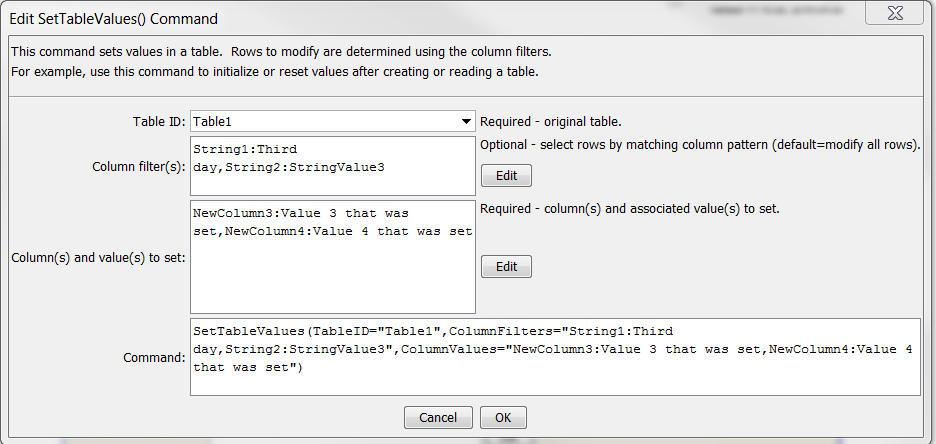
SetTableValues Command Editor
Command Syntax
The command syntax is as follows:
SetTableValues(Parameter="Value",...)
Command Parameters
| Parameter | Description | Default |
|---|---|---|
TableIDrequired |
The identifier for the table being modified. Can be specified using ${Property} notation. |
None – must be specified. |
ColumnFilters |
Filters that limit the number of rows being modified, using the syntax:FilterColumn1:FilterPattern1, FilterColumn2:FilterPattern2Patterns can use * to indicate wildcards for matches. Only string values can be checked (other data types are converted to strings for comparison). Comparisons are case-independent. All patterns must be matched in order to match the row. The parameter can be specified using ${Property} notation. |
Process all rows in the table. |
ColumnValuesrequired |
The column names and corresponding values to set using syntax:ColumnName1:Value1, ColumnName2:Value2The column name and value parts can be specified using ${Property} notation. |
None – must be specified. |
Examples
See the automated tests.
Troubleshooting
See the main troubleshooting documentation
See Also
FormatTableStringcommandManipulateTableStringcommand